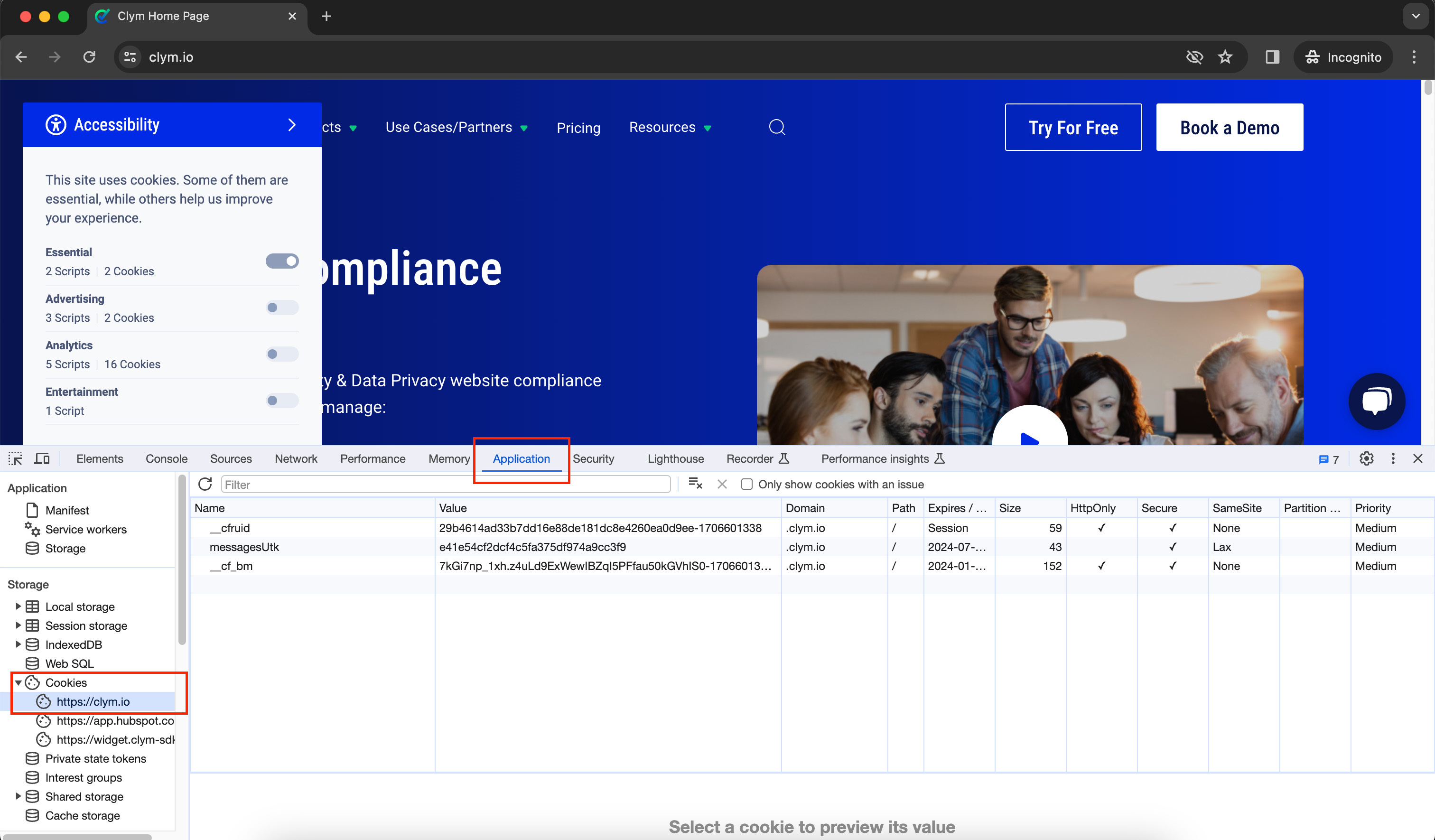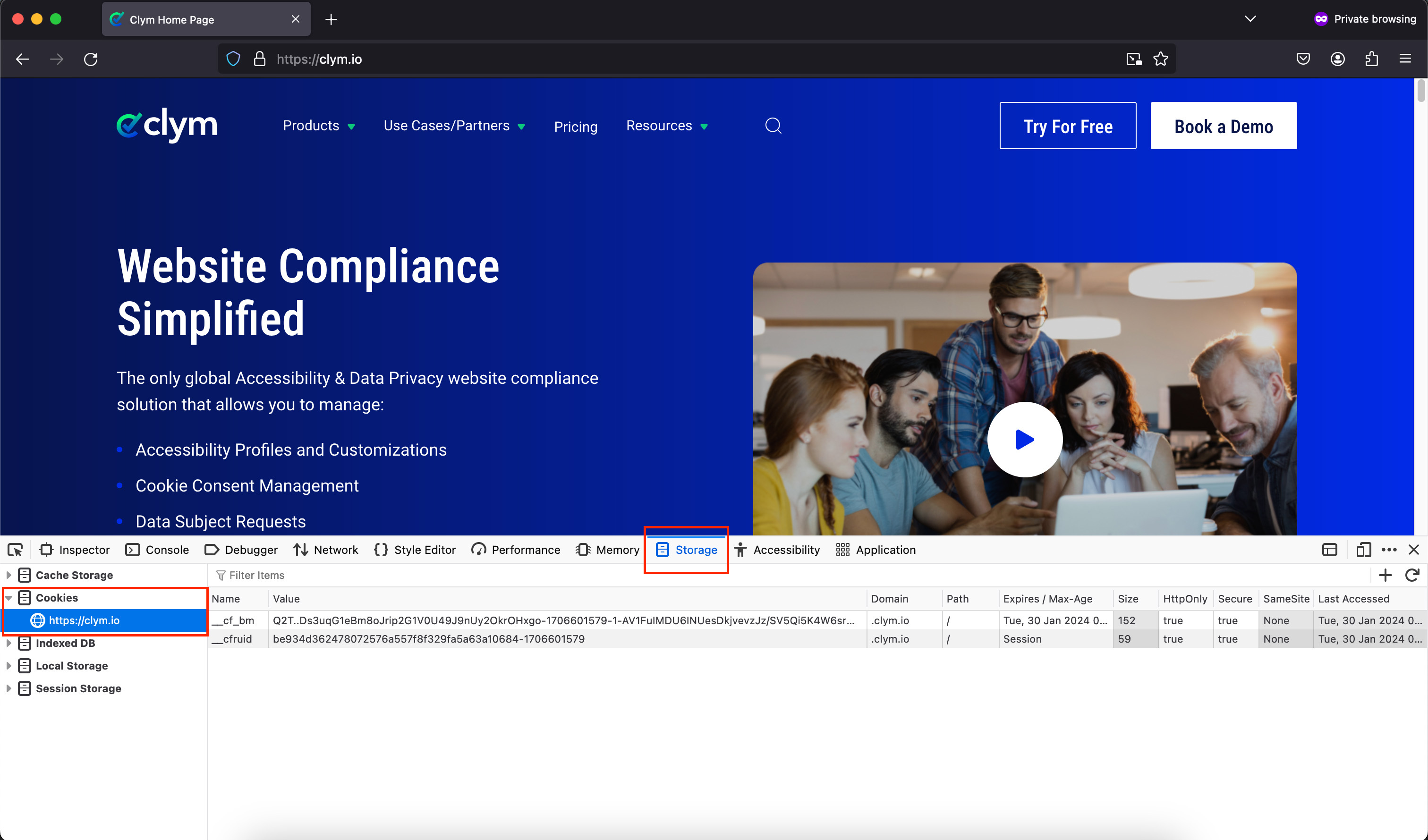How to find out what cookies are set by your website
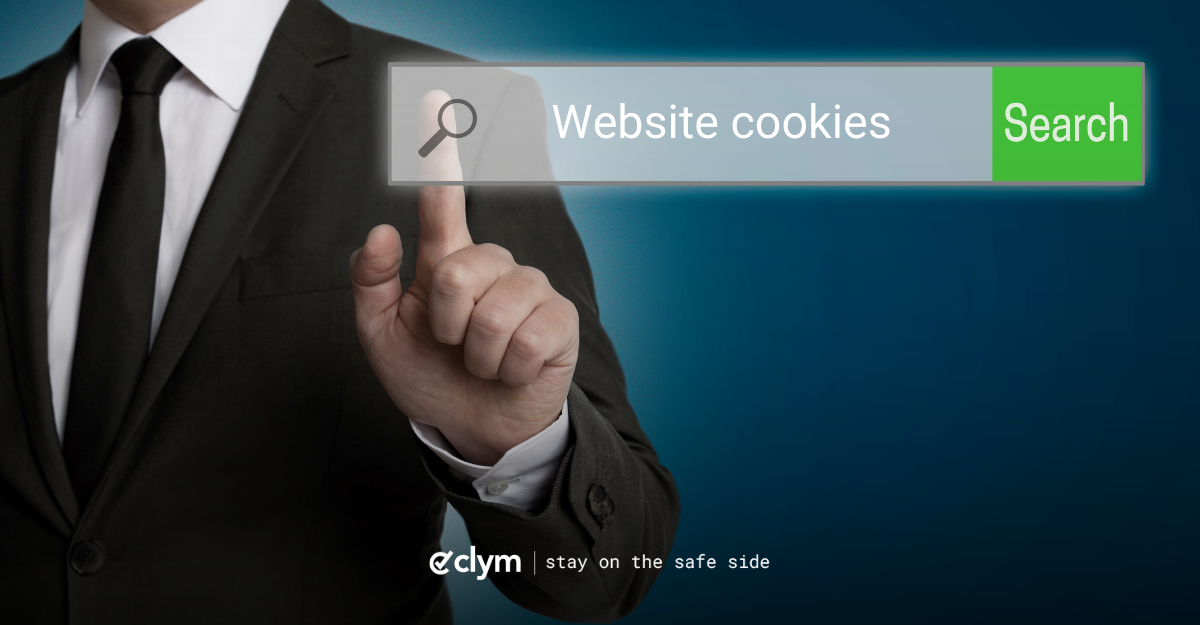
Does your website use cookies?
Most likely! In this blog post, we're going to explore how you can quickly determine if your website is using cookies. We'll also introduce you to the fundamental types of cookies and their purposes, providing you with a foundational understanding of whether you require a Consent Management Platform (CMP). This is particularly crucial if you're located in, or receive visitors from, regions where cookie compliance is mandatory and visitors have the right to control their cookie preferences on your website.
It’s possible like many other websites, your website is also using various types of cookies. Identifying the cookies used by any website, including your own, can be checked within the browser. For optimal results, we advise clearing cookies from your browser before checking the cookies will give you the most accurate results and not based on previous action taken on the website beforehand. Additionally, make sure that your browser's settings do not block cookies.
Clym offers a robust Consent Management Platform (CMP) to help identify/categorize and display your cookies based on various Data Privacy Regulation requirements so your visitors can change their preferences as they wish.
To see what cookies your website (and other sites) are collecting, follow the steps below based on the browser you’re using. If you’re collecting cookies, chances are you’ll need to be compliant with GDPR and/or CCPA! For more information about cookies and their collection, keep reading!
Note: We recommend that you browse the site in private mode for this as it will avoid the loading of cookies from other websites. Also, make sure you have turned off the blocking of cookies from the browser.
How to check what cookies are running on your website by using Google Chrome
Start browsing using a new Private window and navigate to the URL of your website.
Open the Developer Tools.
Depending on your browser this can be done in different ways.
For Google Chrome go to View > Developer > Developer Tools or CMD + ALT + I on Mac or F12 on Windows.
Next, open the Application tab and check the cookies for each domain. Usually the cookies have names that resemble the name of the service they are being used by. You can also Google search the cookie names to find specific information about them.
Click below to see our tutorial on how to check what cookies are running on your website in Google Chrome:
How to check what cookies are running on your website by using Firefox
Start browsing using a new Private window and navigate to the URL of your website.
Open the Developer Tools.
In Firefox, go to Tools > Web Developer > Storage Inspector or CMD + ALT + I on Mac or F12 on Windows.
Next, open the Application tab and check the cookies for each domain. Usually the cookies have names that resemble the name of the service they are being used by. You can also Google search the cookie names to find specific information about them.
Click below to see our tutorial on how to check what cookies are running on your website in Mozilla Firefox:
How to check what cookies are running on your website by using Safari
Start browsing using a new Private window and navigate to the URL of your website.
Open the Developer Tools.
In Safari, go to Develop > Show Web Inspector or CMD + ALT + I on Mac or F12 on Windows.
Next, open the Application tab and check the cookies for each domain. Usually the cookies have names that resemble the name of the service they are being used by. You can also Google search the cookie names to find specific information about them.
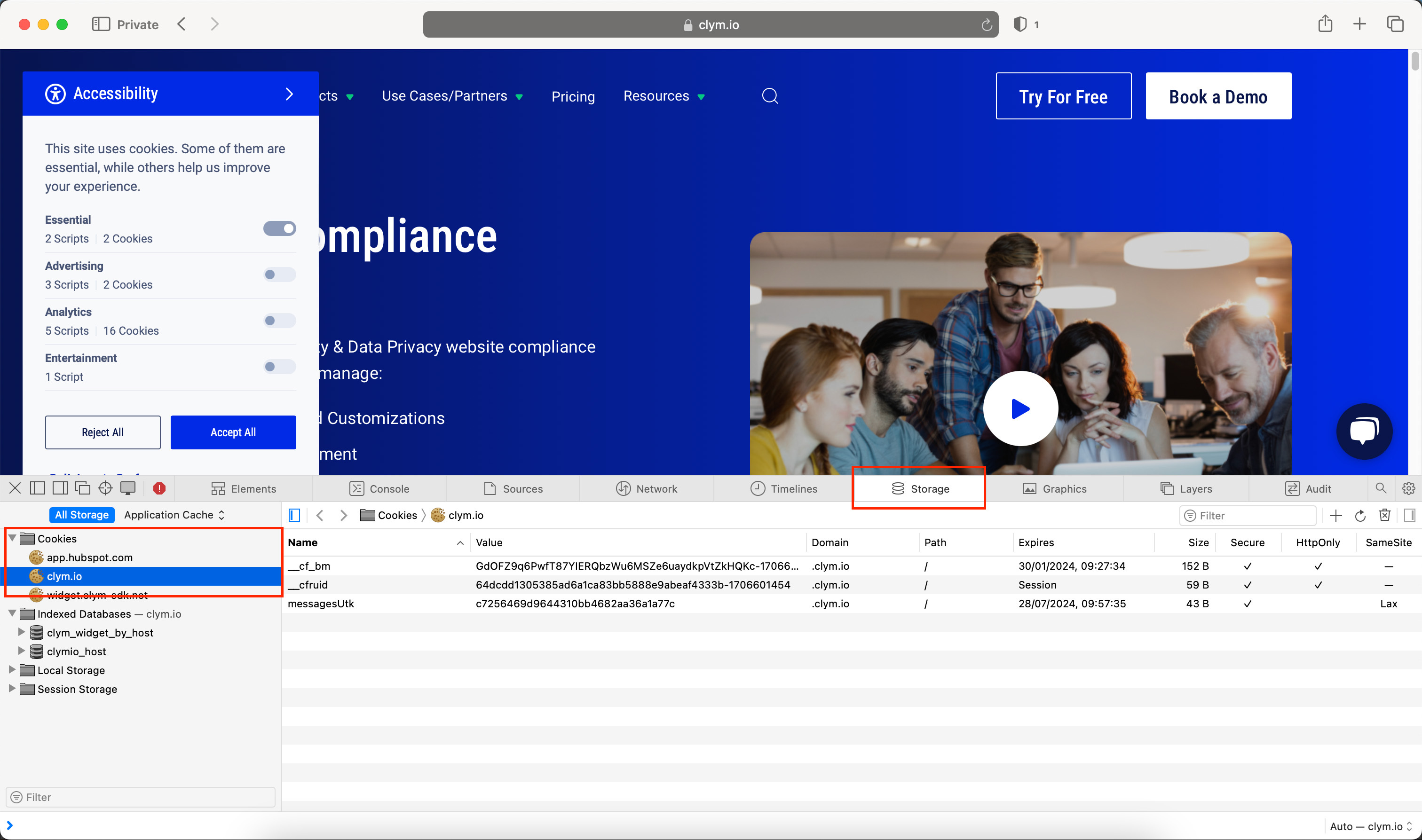
Click below to see our tutorial on how to check what cookies are running on your website in Mozilla Firefox:
Use an extension to identify services
You can use a browser extension like Ghostery to find out what trackers are loaded by your website. This is a good starting point to match your cookies to services.
Note: Make sure you have disabled any ad-blocking plugins, so the results are complete.
What are Cookies?
Cookies are files which are stored on your computer, smartphone, tablet or other device when you browse the Internet. They are designed to hold data specific to a particular user and website, and can be accessed either by a web server or the user’s computer or device. This allows a website to deliver a page specifically tailored to a particular user or the page itself can contain some script which is aware of the data in the cookie and so is able to carry information from one visit to the website to the next. Cookies have become HUGE business as data collection and sharing drive significant revenues to companies.
Types of Cookies
- Session Cookies: These are temporary cookies that remain in the cookie file of your browser until you leave the site. They enable a website to track each step you make on a site and therefore, are essential for transactions or site navigation that requires the user to be remembered from page to page during a browsing session.
- Persistent Cookies: Persistent (or permanent) cookies are stored on the user’s device in between browser sessions, allowing the preferences or actions of the user across a site (or, in some cases, across different sites) to be remembered. These cookies can be used for targeted advertising, remembering site preferences, and for analytics purposes.
- Third-Party Cookies: These are set by a domain other than the one the user is visiting. This typically occurs when a website incorporates elements from other sites, such as ads, images, or social media plugins. These cookies track the user's web use for targeted advertising, analytics, and for improving site experiences.
Legislation such as GDPR and CCPA aim to regulate what organizations can and can’t do with cookies and by extension, your data.
We have provided a guide to understanding cookies in a two part series which covers details such as what cookies are and how web cookies work. In addition to this, as mentioned earlier, there are data privacy laws, such as the CCPA - CPRA in California, which have certain requirements related to a business’ use of cookies and what a compliant cookie policy should look like. To help you understand the impact of CCPA and CPRA on your website’s cookie policy, you can read our informative blog post on the topic.
What information should a compliant cookie policy contain?
In addition to the guides on cookies, as mentioned earlier, there are data privacy laws, such as the CCPA - CPRA in California, which have certain requirements related to a business’ use of cookies and what a compliant cookie policy should look like. To help you understand the impact of CCPA and CPRA on your website’s cookie policy, you can read our informative blog post on the topic.
In short, here's what you should know.
To be compliant with privacy and cookies laws, your Cookies Policy or cookies clause should:
- state that you use cookies on your website and explain briefly what cookies are,
- disclose what types of cookies you (or any third parties) are using,
- inform users why you use cookies
- let users know how they can opt out of having cookies placed on their devices.
How can Clym help?
Clym believes in striking a balance between legal compliance and business needs, which is why we offer businesses the following:
- a revolutionary all-in-one platform, with one interface, and one price, combining Privacy and Accessibility compliance with global regulations;
- seamless integration into your website;
- adaptability to your users’ location and applicable regulation;
- custom branding;
- one user-friendly interface for all your users’ compliance needs;
- ready made compliance with 30+ data privacy regulations;
- 6 pre-configured accessibility profiles, as well as 25+ display adjustments that allow visitors to customize their individual experience.
You can convince yourself and see Clym in action by booking a demo or reaching out to us to discuss your specific needs today.
Key takeaway
In this article, we explored how to find out what cookies are set by your website and explained the types of cookies and their purposes.. We talked about why it's important for websites in certain areas, or those visited by people from these places, to manage cookies properly using something called a Consent Management Platform (CMP).
Cookies collect a lot of personal or essential information in order to maximize user experience. They can be good for making your online experience better but also raise some privacy concerns. That's why rules like the General Data Privacy Regulation (GDPR) or California Consumer Privacy Act (CCPA) are in place to make sure the websites operate based on your rights.
We also introduced Clym's CMP, a tool that helps website owners show and manage their cookies correctly, keeping in line with privacy laws and making sure visitors can choose their cookie settings.
Overall, understanding and managing cookies is key to making your website safe and respectful of visitor privacy.