Ten Website Accessibility Pitfalls (and How to Avoid Them in 2025)
Creating a website that people can actually use is no longer optional. Recent analysis by WebAIM found that 94.8% of the top one million websites still fail automated WCAG 2 checks. That means most sites continue to present barriers that block users with disabilities.
These barriers don’t just harm visitors with visual, hearing, motor, or cognitive differences—they also expose businesses to lost revenue, reputational risk, and lawsuits.
The Web Content Accessibility Guidelines (WCAG 2.1) set the global standard, but in practice many websites still contain hidden traps. From poor color contrast to missing alternative text, these mistakes frustrate users with visual, hearing, motor, or cognitive differences.
This article explores ten of the most common accessibility pitfalls businesses encounter, why they matter, and how to fix them.
1. Keyboard traps
A keyboard trap occurs when users navigating with only a keyboard can’t move freely through a page. Without an exit, they get stuck.
How to avoid:
- Test your site for keyboard accessibility by trying to use it with just the keyboard.
- Make sure menus, popups, and modals can be closed with the “Esc” key
- Check that focus moves logically across the page
2. Disabled zoom functionality
Blocking zoom removes a vital tool for people who need larger text or images.
How to avoid:
- Never disable pinch-to-zoom
- Use responsive design so your site adapts to different screen sizes
3. Poor color contrast
Low contrast makes text hard to read, especially for people with color blindness.
How to avoid:
- Maintain at least a 4.5:1 contrast ratio for normal text and 3:1 for large text
- Use a color contrast checker to verify readability
4. Incorrect link configuration
Links labeled “Click here” or “Read more” confuse users who rely on screen readers.
How to avoid:
- Use descriptive text like “Download our Accessibility Checklist”
- Make links visually distinct from surrounding text
5. Missing alternative text for images
Without alt text, images are invisible to screen reader users.
How to avoid:
- Add descriptive alt text that explains the purpose of the image
- Use empty alt attributes for decorative visuals
6. Unlabeled form elements
Forms without labels leave users guessing which field requires what input.
How to avoid:
- Use
<label>tags or aria-labels for every field - Check forms with a screen reader
7. Non-accessible multimedia content
Videos without captions or transcripts exclude users who are deaf or hard of hearing.
How to avoid:
- Add captions to all videos
- Provide text transcripts for audio content
- Make media controls are keyboard-accessible
8. Inaccessible PDF documents
PDFs without proper tagging can’t be read by assistive technologies.
How to avoid:
- Use accessible PDF creation tools
- Verify that text can be selected and read aloud
9. Overuse of dynamic content
Auto-playing videos, flashing banners, and frequent popups overwhelm users.
How to avoid:
- Allow users to pause or stop dynamic content
- Use ARIA live regions so changes are announced properly by screen readers
10. Lack of focus indicators
When the keyboard focus isn’t visible, users can’t tell where they are on the page.
How to avoid:
- Retain or customize the focus outline
- Make indicators clear and easy to see
Here is a visual infographic of these ten website accessibility pitfalls, why each one matter, and how to avoid each one:
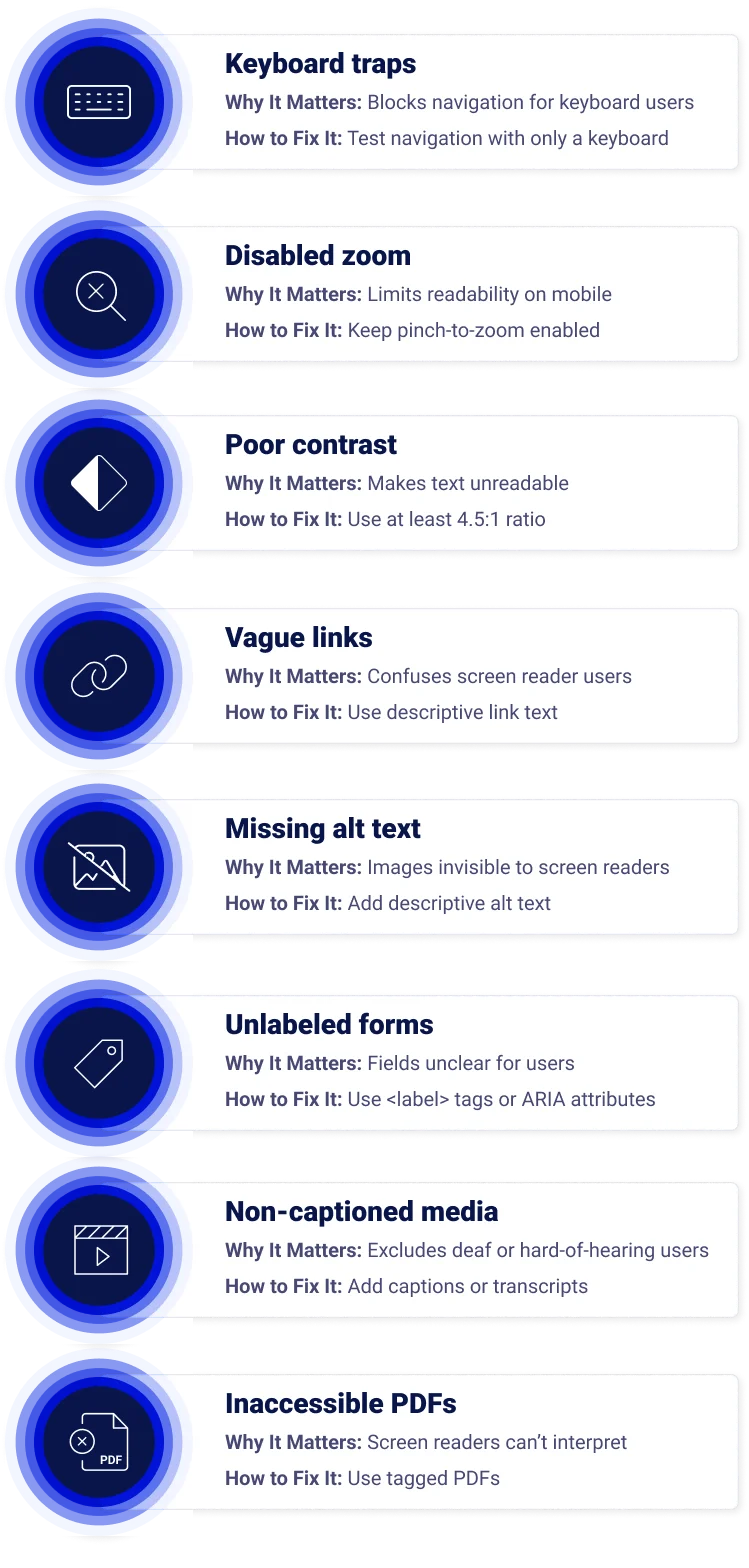
How Clym can help
Clym’s Accessibility Widget provides tools aligned with WCAG 2.1, including adjustable text size, contrast modes, and navigation assistance. Businesses can also publish an Accessibility Statement, enable Accessibility Issue Reporting, and manage updates across digital properties. These features support organizations in reducing legal exposure and improving usability for visitors worldwide.
Want to see for yourself? Speak to one of our experts today!
See Clym in action by booking a demo or contacting us to discuss your specific needs.
FAQs
Missing alternative text for images is one of the most frequent errors. Without alt text, screen reader users miss important context.
Yes. In the U.S., Section 508 and the ADA apply to many organizations. In the EU, the European Accessibility Act and national laws set obligations.
WCAG 2.1 Level AA is widely recognized as the baseline standard. It’s referenced by both Section 508 in the U.S. and the European Accessibility Act.
Yes. Google favors sites with good usability. Features like alt text, clear headings, and fast-loading pages support both accessibility and SEO.
Run audits with automated tools, then combine them with manual testing using a keyboard and screen reader. Clym’s Scanner can help you identify web accessibility gaps with jurisdiction-specific analysis across multiple regulations, all from a single URL scan.
Retail, e-commerce, financial services, and education are frequently targeted, but any business with a public website may face claims.
Penalties vary: in the U.S., fines and legal settlements can reach thousands of dollars per violation. In the EU, enforcement can include fines, injunctions, or reputational damage.
Clym’s Widget includes user-adjustable profiles for low vision, dyslexia, or cognitive needs, with tools for text size, spacing, contrast, and navigation aids that enhance readability and engagement.
Yes. Clym offers an integrated issue reporting system. Visitors can report accessibility barriers directly, and teams can manage, triage, and resolve these reports through a structured dashboard.
Absolutely. Clym’s platform generates customizable, multilingual accessibility statements and supports version tracking—helping businesses stay transparent and audit-ready without manual effort.
Clym’s tools help audit websites against WCAG standards, providing insights for remediation. The lightweight design supports fast page loads while enhancing accessibility.